In order to upload photos to fotocommunity, you must be registered as a member and logged into your account.
Please also check the system requirements for using fotocommunity.
And here’s how it works:
- Open the “upload photo” page by clicking on the “upload” link above.

- Click on “Add” and select the image file you want to upload It is possible to upload a maximum of 10 files at a time.
(only JPG, each image not larger than 30 MB, max. 150 megapixels) - Assign further information to the photo: category, a “title”, a “description” and suitable “keywords” for your photo.
If you get the error message “unknown error” you will find more information here. - Finally, click on “Complete upload” in the top right-hand corner on the top right
If you want to correct an error, add something, change the preview or delete the picture, you can do so using this info block, which you can find on the right side below the large view of the photo. Just click on “Edit photo” there.
Using the upload form you can upload a picture (JPG file) with a maximum of 150 MP and a file size of 30MB. This file will be saved unedited by fotocommunity as the original, exactly as you uploaded it. Your photo will then automatically be resized for each viewer to the correct size (width x height) for display in fotocommunity, so that you no longer need to scroll when viewing the photos.
In order to display the image in all browsers in the same way, it is advantageous to convert the file to sRGB.
The rules for the single image view (the so-called display page)
We display your photo unchanged if it meets the following conditions:
- it is smaller than 1.500kb
- the maximum height is 1,080 pixels
In this case, the image will not be changed by us, neither in its edge length nor in its file size. Colour profiles and EXIF data are of course also retained.
If your picture is larger than 1.500kb, we will compress the picture step by step like before until it is smaller than 1.500kb. However, we try to keep the highest possible quality. Color profiles and EXIF data will still be preserved (exception: the color profile itself already exceeds the limit of 1.500kb).
If your image exceeds the allowed hight of 1,080 pixels, we will resize the image with the same aspect ratio so that the edge lengths meet our conditions again. If the file size is less than 1,500kb, we will not use compression. If the file size is still above 1,500kb, we will use stepwise compression again. Color profiles and EXIF data will be preserved.
An exception is the panorama. If images have an aspect ratio of more than 2.493 to 1, we will reduce the image to a height of 500 pixels.
Rules for the list view
When you look at photo lists in the fotocommunity, you don’t want to wait long for the page to be set up. Therefore our rules for calculating the images for the photo lists remain unchanged. They are as follows:
- we calculate an image with a maximum height of 400 pixels from the original
- we compress the image and reduce the file size
- we remove EXIF data and color profiles
The focus here is on the speed of the page layout, not on the maximum quality of the preview image. Because for this purpose there is the display page, where your picture will be shown in its full glory.
A note at this point about compression: this is done dynamically with the aim of displaying the thumbnails in good quality – but with the focus on reduced file size. This allows a significantly reduced loading time of the photo lists. And this is much more fun, not only for mobile viewing.
Details of the photo
On the photo upload page you have to enter some information about your photo.
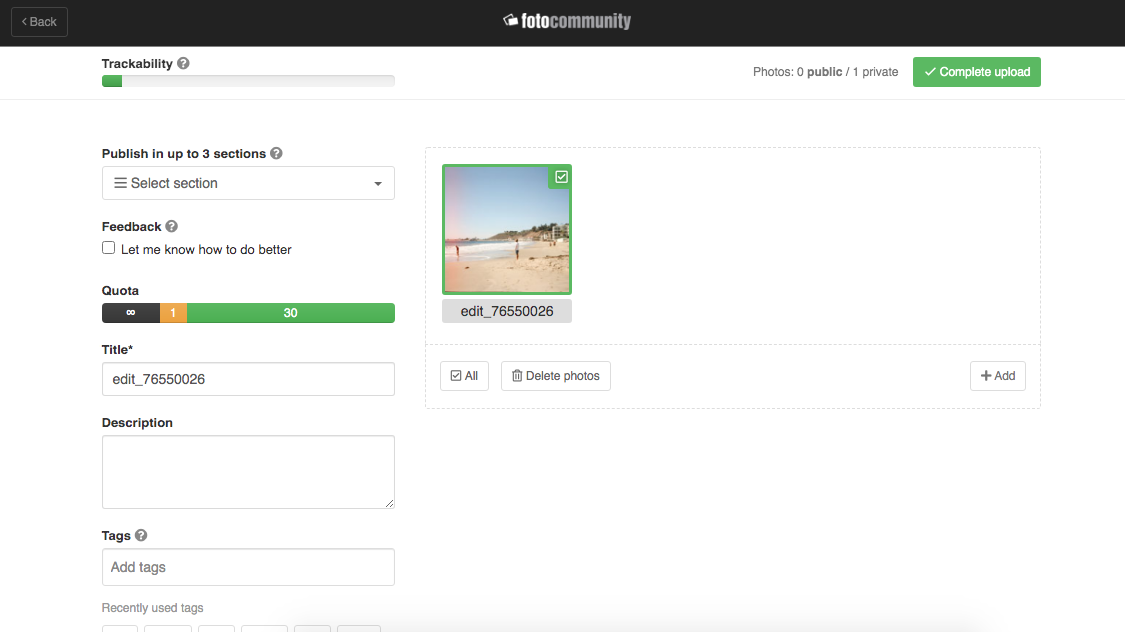
A photo can:
- be published in up to three sections: please select the appropriate sections. You can achieve a higher visibility by using sections from different areas. A selection of three sections from one “branch” is not appropriate.
- uploaded to your account hidden so that only you can see the image: do not select any sections or private folder.
- be assigned to a folder
Modify photo afterwards
It is not possible to exchange an uploaded photo for another photo. A change of the picture therefore requires a completely new upload of the new picture.
However, you can change the title and the description as well as the assigned sections, the keywords (tags) and the assignment to a private folder afterwards. To do so, click on your photo while logged in to get the full display.
On the right below the photo you will see an info block. Click on „Edit photo” to get to the edit page. It is structured very similarly to the photo upload page. There you can correct and/or change your photo details.
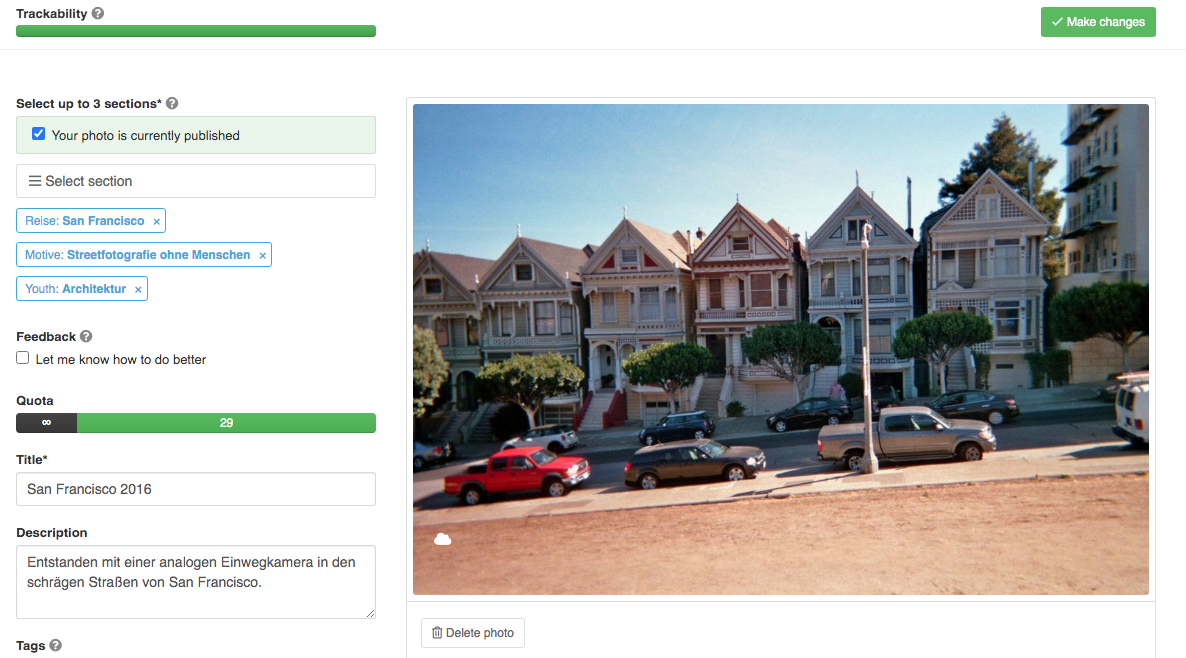
Delete image
Click on your photo when logged in. Under the photo in the info block you will find the link “Edit photo”. On the following page you can delete the photo completely.